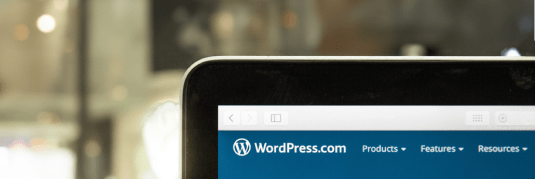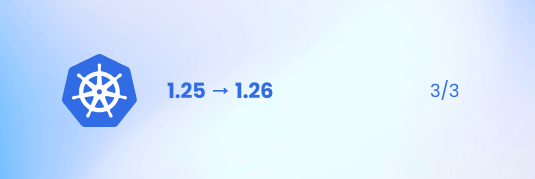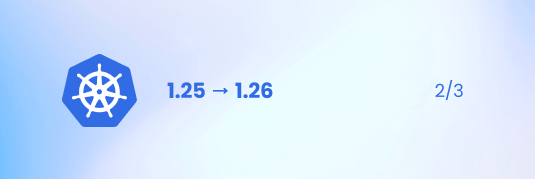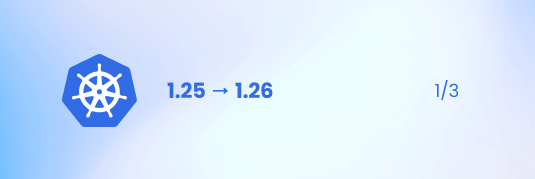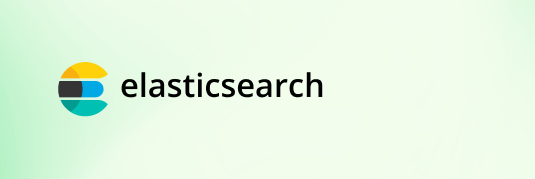Articles
- Core Logic
- Know-how
- Articles
Articles
Read our articles
Our blog is a unique compendium of knowledge, skills and experience.
Core Logic implements projects using advanced technologies such as Patroni, PG Bouncer, ETCD and PG Backrest, ensuring high availability, reliability and data security.
Teltonica Telematics, the largest producer of such devices in Europe, provides solutions that significantly improve the efficiency and safety of vehicles.
Headless WordPress is a variation of the popular content management system (CMS) that operates without a traditional front-end, meaning without the visual part.
Core Logic has made two integrations that make Traficar vehicles available to Bolt and FREENOW app users.
Migrating from the 1.25 to 1.26 version - Pod Security Policy to Pod Security Admission. A discussion of Blackbox Exporter and Kubernetes updates.
Migrating from the 1.25 to 1.26 version - Pod Security Policy to Pod Security Admission. A discussion of Portworx and Prometheus Stack updates.
Migrating from the 1.25 to 1.26 version - Pod Security Policy to Pod Security Admission. A discussion of Argo CD and MetalLB updates.
The analysis aims to find a solution to the issue of long SQL query processing times, especially during specific times of the day when the system is under higher load.
The main idea of sustainable software development is to create applications in a way that minimizes the consumption of hardware resources.
Car-sharing is a very popular way to rent cars that will be shared freely by multiple people for a short amount of time.